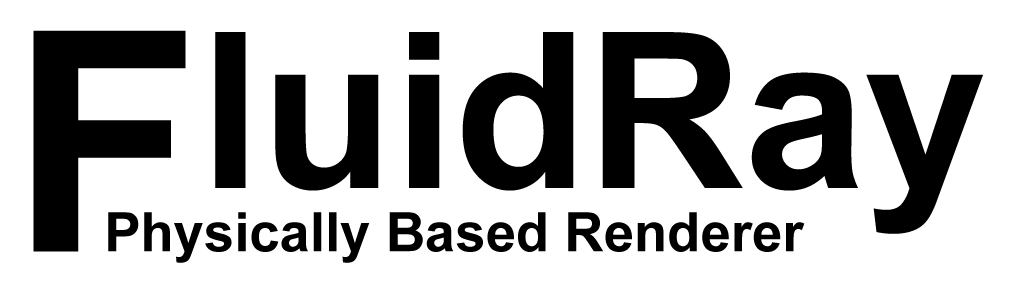How to Add Multiple Light Outputs to FluidRay RT for Faster Post Processing
FluidRay RT tutorial showing how to generate separate outputs from multiple lights at the same time.
Sometimes, for example in interior renderings, it’s useful to render the same scene with different lighting configurations.
In FluidRay RT it’s possible to generate a different image for each light in the scene at the same time, and then mix the images later. This allows to render the scene only once, and then in real-time tweak colors and intensity of each different light and not having to wait to re-render the scene. This video will cover:
- Make each light generate a different output image
- Visualize the different outputs in the render view
For more tutorials, check out the Tutorial Page.