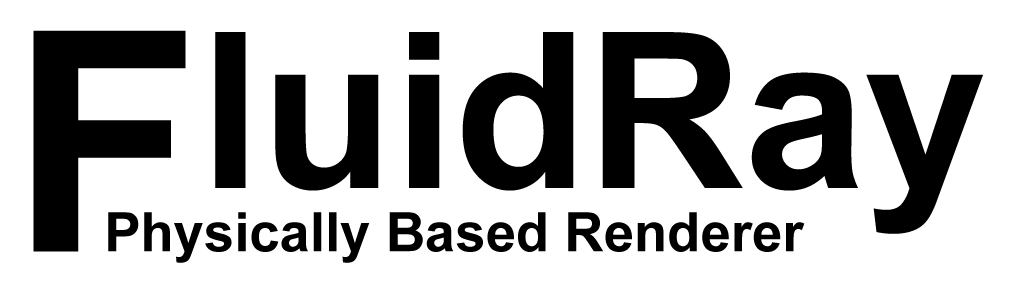How to Combine FluidRay RT Light Channels to Quickly Adjust Lights
How to combine and adjust different light channels separately without redoing the rendering. This tutorial builds on top of the Light Channels Tutorial.
The final rendered image is just the sum of the contributions of every single light in the scene. By rendering every light to a different image, it’s possible to adjust the contribution of every single light before summing them up to obtain the final image. This video will cover:
- Extracting light channel outputs from the renderer
- Visualizing the light channels in the Render View
- Changing the light channels scale and intensity in real-time
- Using the Image Sum node to add together the different light channel outputs
For more tutorials, check out the Tutorial Page.