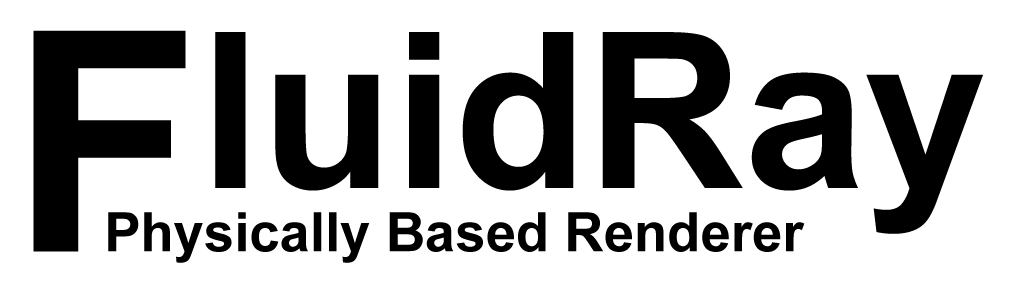How to Edit FluidRay RT Materials for Complex Transparency
FluidRay RT Tutorial on how to use an alpha mask texture to make an arbitrary material (in this case metallic paint) transparent in certain areas.
To create a highly detailed scene, sometimes it is necessary to make a particular material transparent in certain areas, to obtain effects such as holes or wear due to rust. In FluidRay RT you can create arbitrary complex transparent materials using a combination of “Mix Scattering”, “Null Scattering” and a texture mask. This video will cover:
- Use the Material Testbench to create custom materials
- Use a combination of “Mix Scattering”, “Null Scattering” and a texture mask to achieve transparency
For more tutorials, check out the Tutorial Page.