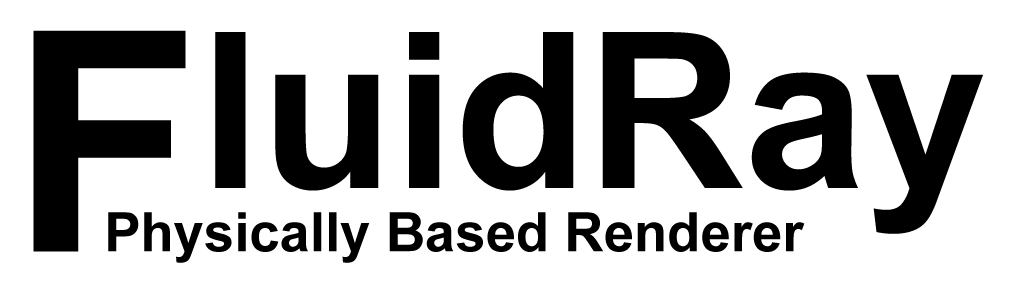Jewelry Rendering Tutorial with Rhino and FluidRay
We just released a new tutorial video on how to render jewelry designs with Rhino and FluidRay:
We just released a new tutorial video on how to render jewelry designs with Rhino and FluidRay:
What are 3D renderings and can they benefit your architectural projects? Architectural renderings are realistic computer generated images that are often created for presenting design ideas. Starting with a 3D model created in a design tool like SketchUp or Rhino 3D, designers then transform this model into beautiful rendered images and videos that bring their design ideas to life. Renderings realistically incorporate textures, lighting, materials, backgrounds and colors to 3D models that enable clients to accurately imagine the final project.
By eliminating issues and iterating on designs early in the design process, renderings ultimately save designers time and money. Clients can “tour” a building and explore its details even before the construction crew breaks ground.
Here are 6 reasons to use a rendering tool in your next architecture design.
Architectural clients appreciate and will focus on details. While a 3D model is a great starting point, it lacks details. A rendered model contains the details a client requires. These realistic renderings let clients see what the finished project will look like in the exact environment in which it will be built. Clients are able to visualize the entire project, sampling different items such as materials, fixtures, paint colors, and lighting quickly and easily. Seeing the final project makes it easy for a client to visualize their future building and ultimately select you as their architect for the project.
Renderings bring a design to life. Designers and clients can see what the final building will look like before construction begins. By examining the details of a building before construction begins, issues become apparent early. Eliminating issues early in the design process keeps the project moving forward and avoids costly delays.
Give yourself an edge by using 3D renderings to demonstrate to your clients you are up to speed on the latest technologies. Your design presentations will highlight your architectural abilities in an easy to view format. Including renderings in your design presentations will enable clients to better appreciate your architectural abilities. Architecture is highly competitive and design presentations must be attention grabbing. Renderings do exactly that. Because of the real-time nature of FluidRay, you can adjust designs on the fly; creating more excitement and winning over even the most demanding of clients.
Clients are notorious for not knowing exactly what they want or they change their minds several times during the design process. This is natural and should be expected and incorporated into timelines. Using a rendering tool, like FluidRay, allows for multiple design options to be shared and details to be modified in real-time to better facilitate the process. When clients can see multiple options, decisions are made quickly and efficiently shaving time off a project.
Have you visited a website and known immediately that it represents an excellent firm? Potential clients visit architectural websites to view previous projects and to understand capabilities and specialties. Using renderings in your case studies, on your website, in your proposals, and in your marketing materials gives a professional, high-quality presentation to the clients considering you. These images can and should be shared across all marketing channels to showcase your capabilities to a large number of clients. A strong online presence is a low cost way to attract new clients and rendering will help get you there.
Effective communication of design ideas and iterations is certainly one of the most important aspects of the relationship between architect and client. FluidRay plays an important role in this communication. FluidRay renderings are fast and easy to create. Simply import a 3d model into FluidRay, begin applying materials and environments, and adjust the settings until your rendering is complete. This process takes just a few minutes and the results can be shared easily either in person, over a screen share or electronically shared images. Because of FluidRay’s real-time nature, modifications are made in seconds enabling communication between you and client to move forward efficiently.
Are you ready to try rendering for your architectural designs? Our pricing is inexpensive and we offer a free trial so you can see how fast and easy it is to turn your 3D models into realistic images that will inspire your clients. To learn how to create beautiful renderings in FluidRay, we provide a library of training tutorials. Experience the good side of rendering today!
There is a new tutorial video available that shows how to quickly render buildings and architectural exteriors with Rhino and FluidRay:
We are in trying times. No matter each of our specific situations, everyone has been affected by the global pandemic and we’ve all had to modify our day to day lives in order to keep our communities safe. The FluidRay team wishes everyone the best as we all adjust.
Are you able to work remotely? Why not use this time to refine your rendering skills with these tips on how to use FluidRay to create renderings with realistic lighting?
Proper interior lighting is crucial when designing an interior, particularly when working to create the ambiance of a room. Lighting adds both style and function and determines the mood of the space. Perfecting the lighting effects in 3D renderings enables designers to accurately communicate the intended mood for a room. Creating lighting effects in FluidRay is fast, easy, and produces beautiful results that will impress your clients!
Keep reading for detailed instructions on how to bring your renderings to life with interior lighting.
Create your 3D model in your favorite modeling software. We used SketchUp for this example.
Once your model is created, import the file into FluidRay.
FluidRay works directly with SketchUp (.skp), Rhino OpenNurbs (.3dm), FBX (.fbx), Alias Wavefront (.obj), Collada (.dae), 3DS (.3ds, .ase), DirectX (.X), Stanford PLY (.ply), and STereoLithography (.stl).
If your filetype isn’t listed here, simply export to an .fbx file within your 3D modeling software and then import into FluidRay.
Let’s begin by setting the materials in the model. By setting materials before adjusting the lighting, you can see how the materials will react in real time when adjusting the lighting. Select an object from the model and then from the drop down menu in the Materials tab, drag and drop the desired material into your rendering. FluidRay has a large library of high quality materials from which to choose and the ability to import additional materials.
Environmental light comes from the outside, rather than from the inside. Environmental light is a global parameter, meaning it will affect the entire rendering, not only one part of it.
In this example, we start with the night environment and then we increase the light’s power.
You can see the room in our model takes on light from the environment as if it is night time outside. Increase the light’s power in the right panel using the Environment tab.
Artificial light includes overhead lights as well as table or floor lamps. We recommend applying the artificial light first without the environmental lights. Simply select the surface you want to emit light and tweak its emission power and color. You can also drag and drop an emissive material onto the surface.
Go through these same steps for each of the artificial lights in your rendering.
Turn the environmental light back on so the rendering includes both environmental and artificial lighting. This rendering is really coming together!
In this final step, you’ll tweak the materials, environmental lighting, and artificial lighting to get to the final result. Thanks to FluidRay’s speed and ability to render in real time, you’ll immediately get an idea of how the render will look after each and every material or light change.
Check out this video that walks you through how to do these steps in real time.
FluidRay also offers training tutorials for more details on learning how to render images. You’ll create designs quickly and easily, freeing yourself up to focus on imagining interiors for your clients.
If you want to experience how FluidRay can help you inspire your clients, download our software for a free trial. Our pricing is inexpensive so anyone can experience the good side of rendering!
This site uses cookies. By continuing to browse the site, you are agreeing to our use of cookies.
Learn moreOKWe may request cookies to be set on your device. We use cookies to let us know when you visit our websites, how you interact with us, to enrich your user experience, and to customize your relationship with our website.
Click on the different category headings to find out more. You can also change some of your preferences. Note that blocking some types of cookies may impact your experience on our websites and the services we are able to offer.
These cookies are strictly necessary to provide you with services available through our website and to use some of its features.
Because these cookies are strictly necessary to deliver the website, refusing them will have impact how our site functions. You always can block or delete cookies by changing your browser settings and force blocking all cookies on this website. But this will always prompt you to accept/refuse cookies when revisiting our site.
We fully respect if you want to refuse cookies but to avoid asking you again and again kindly allow us to store a cookie for that. You are free to opt out any time or opt in for other cookies to get a better experience. If you refuse cookies we will remove all set cookies in our domain.
We provide you with a list of stored cookies on your computer in our domain so you can check what we stored. Due to security reasons we are not able to show or modify cookies from other domains. You can check these in your browser security settings.
We also use different external services like Google Webfonts, Google Maps, and external Video providers. Since these providers may collect personal data like your IP address we allow you to block them here. Please be aware that this might heavily reduce the functionality and appearance of our site. Changes will take effect once you reload the page.
Google Webfont Settings:
Google Map Settings:
Google reCaptcha Settings:
Vimeo and Youtube video embeds: