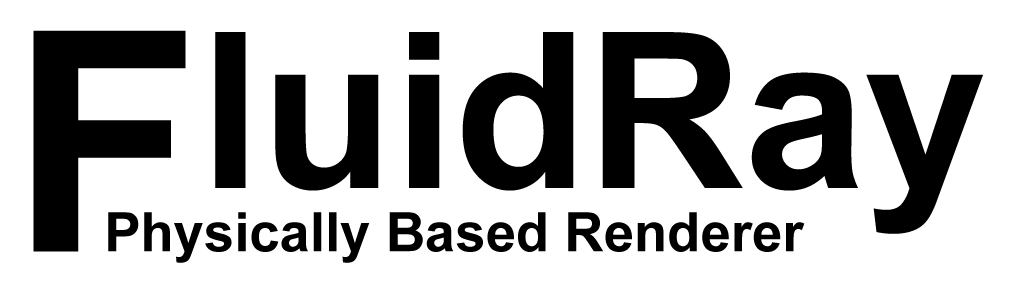How to Import Environment Maps into FluidRay RT Asset Library for Richer Renderings
FluidRay RT Tutorial on how to quickly import multiple HDRI environment maps to the library.
Having a rich set of environment maps is crucial to achieve the desired rendering style. FluidRay RT makes it easy to import your environment maps contained in a folder in the hard drive all at once into the asset library. This video will cover:
- Creating new user folders in the asset library
- Import multiple environment maps all at once
- Quickly apply environment maps using drag & drop
For more tutorials, check out the Tutorial Page.