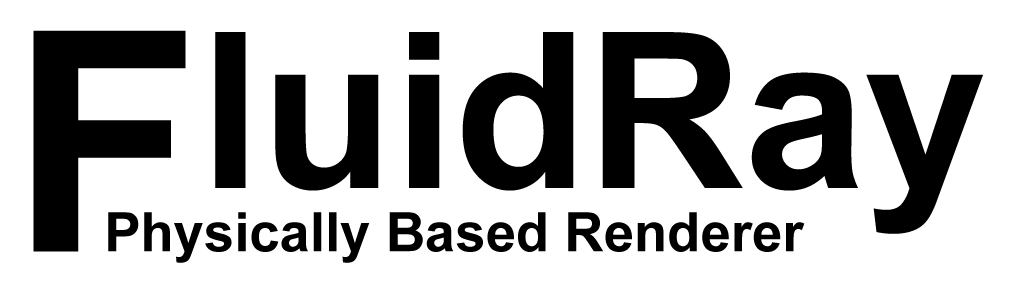How to Integrate FluidRay RT with Modo for Easier Rendering
FluidRay RT Tutorial on how to quickly get started with the integration plugin for Luxology Modo.
Using the integration plugin will allow you to conveniently render models directly from inside Modo using FluidRay RT technology. This video will cover:
- How FluidRay RT interconnects with Modo
- Edit and render models in real-time
- Applying materials & and changing surface appearance
- Applying environment lighting
For more tutorials, check out the Tutorial Page.